How To Export From Your DAW – Garageband
- Save your session as to make a new copy, so you can go back to the old one after this 🙂
- On the top left corner click GarageBand -> Preferences and hit the Advanced tab. Uncheck the “Auto Normalize” box and close preferences.
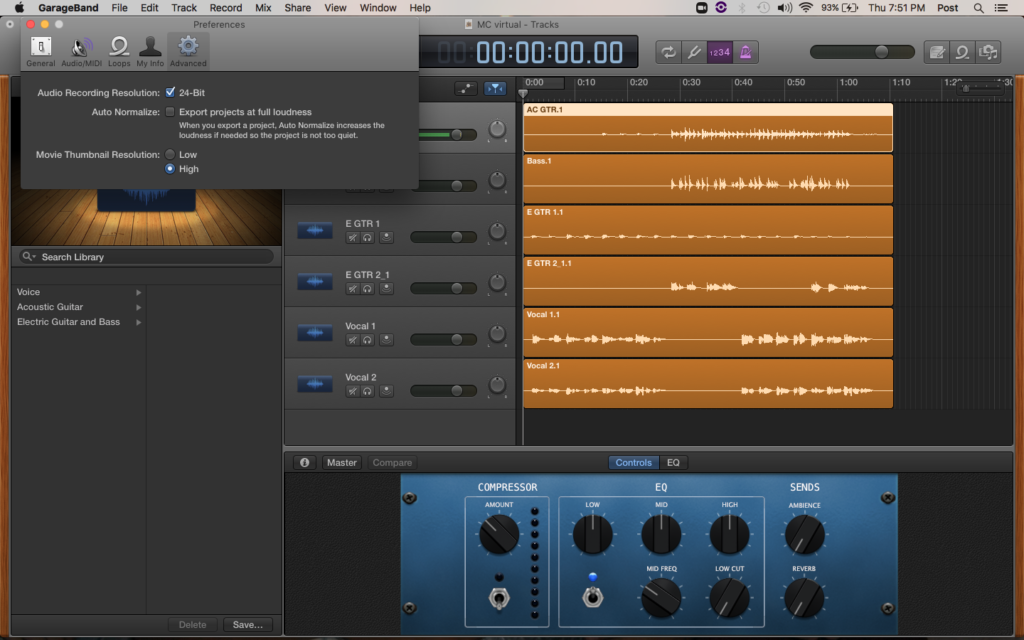
- First we’ll make a copy of your tracks with all plug-ins and effects.
- Solo the first track or groups of tracks in your session by clicking the “headphone” icon on the track.
- Then on top go to Share -> Export To Disk
- Create or choose your folder, and name your file using the following protocol:
Email – Song 1 (Instrument – Wet)
- Then choose the following settings:
AIFF
Uncompressed (AIFF) 24 Bit
- Next we’ll make a copy without any plug-ins or effects. Remove any plug-ins that you have on the track(s). Set the volume level of your track to 0, and pan it in the center. If it’s a group of tracks, you can skip the volume and panning. If you have automation , you can leave it if it’s essential.
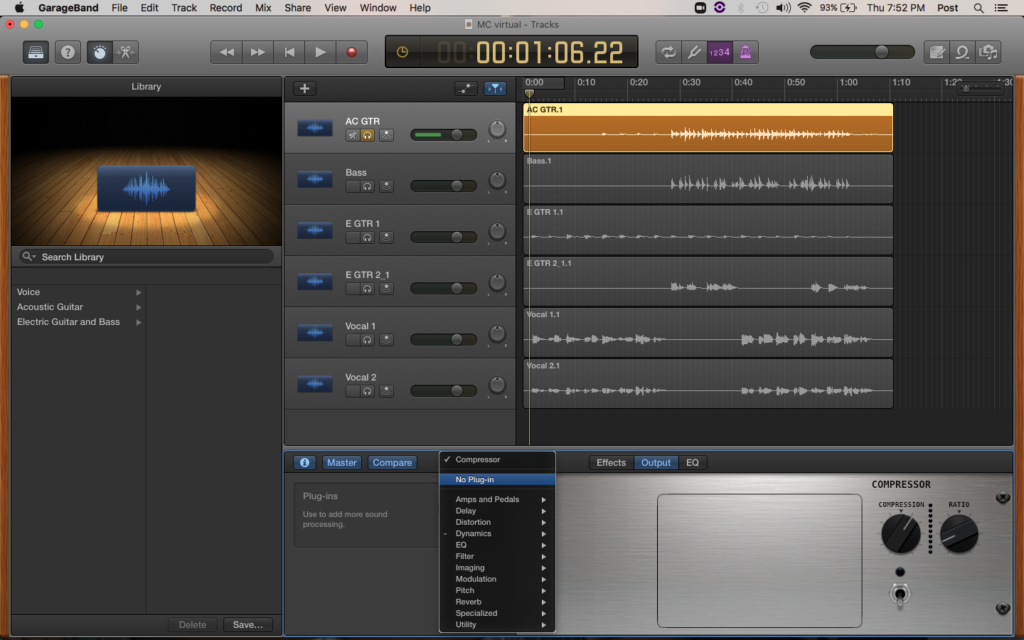
- Go Back to Step 4 and repeat for all DRY stems.
10. Repeat this for all the tracks in your session, and please do groups of tracks as much as you can, for example:
- Kick
- Snare
- Rest of Drums
- Percussion
- Bass DI
- Guitar DI
- Keyboards (Non MIDI)
- Keyboards (MIDI)
- Lead Vocals
- Backing Vocals
*MIDI Export is not possible in Garageband, though there is external software to do it called GB2MIDI https://github.com/larkob/GB2MIDI
